In recent years, the use of sex toys has become increasingly prevalent and accepted in modern society. People are embracing these intimate devices as tools for enhancing their sexual experiences, promoting sexual health, and strengthening connections with their partners. The conversation around sex toys has become more open, encouraging individuals to explore their desires and experiment with new forms of pleasure. As a result, the market for sex toys has expanded, offering a wide variety of options to suit different preferences and needs.
Advancement of Sex Toys
Sex toy manufacturers have responded to the increasing demand by continually innovating and introducing new types of toys to the market. Alongside traditional dildos, the industry now offers an array of vibrators, thrusting dildos, vibrating panties, sex machines, and many other functional products. These devices often come equipped with various features, such as vibrations, shake, or thrusting motions, to provide unique sensations and cater to diverse preferences.
Understanding Sex Toy Modes
Sex toy modes refer to the different patterns or settings available in a toy that determine its operation. These modes can include variations in speed, intensity, vibration patterns, or motion sequences. They provide users with the ability to experiment and discover what brings them the most pleasure. With a diverse selection of modes, individuals can tailor their experiences to suit their preferences and desires.
Meeting Evolving Needs
Today, people are no longer satisfied with a limited number of built-in modes in their sex toys. Brands like Hismith and Lovense have developed their own apps that not only allow easy control of the toys through finger swipes on a mobile device but also enable customization of modes. Users can now create their unique patterns and explore new sensations.
Using Hismith App as an Example:
You can follow these steps to create your own modes.
1. Download and Register:
To get started, download the Hismith App from either the Google Play Store or the App Store, depending on your device’s operating system. Once downloaded, open the app and proceed to register an account. The registration process is similar to other websites or apps and typically requires a valid email address for verification purposes.

2. Enable Bluetooth:
Before connecting your Hismith sex machine to the app, ensure that the Bluetooth function on your mobile device is enabled. For Android users, it is necessary to activate GPS.
3. Connect the Device:
After logging into the app, navigate to the device connection interface by clicking on the Bluetooth icon in the top right corner. Once your sex machine is powered on, refresh the page and click “Connect” to establish a connection between the app and the device. Upon successful connection, you can swipe left to modify your machine’s nickname.
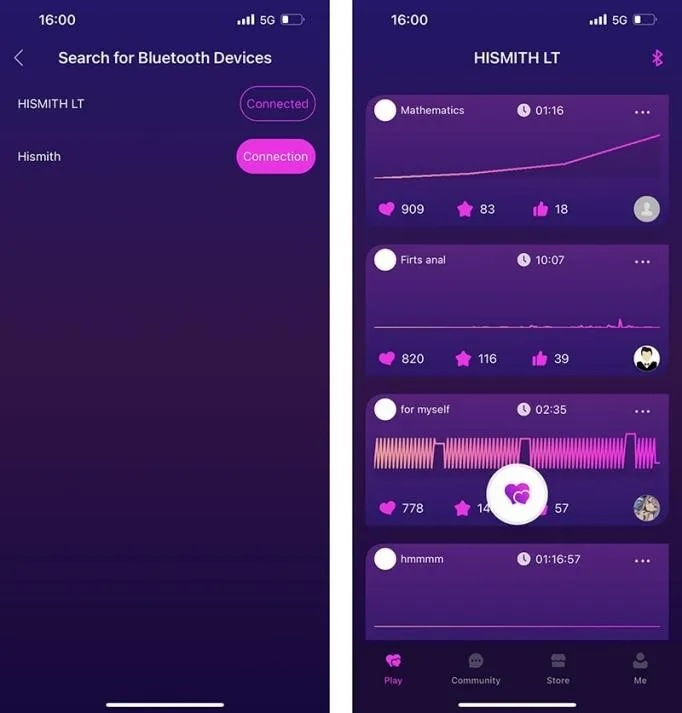
4. Test the Machine:
Exit the device connection page and select “Solo Play.” This section allows you to explore the pre-set modes by sliding your finger across the screen, shaking your phone, or using sound control to control the machine. After testing the modes, you can exit the Solo Play interface by simultaneously tapping the bottom left and right corners.
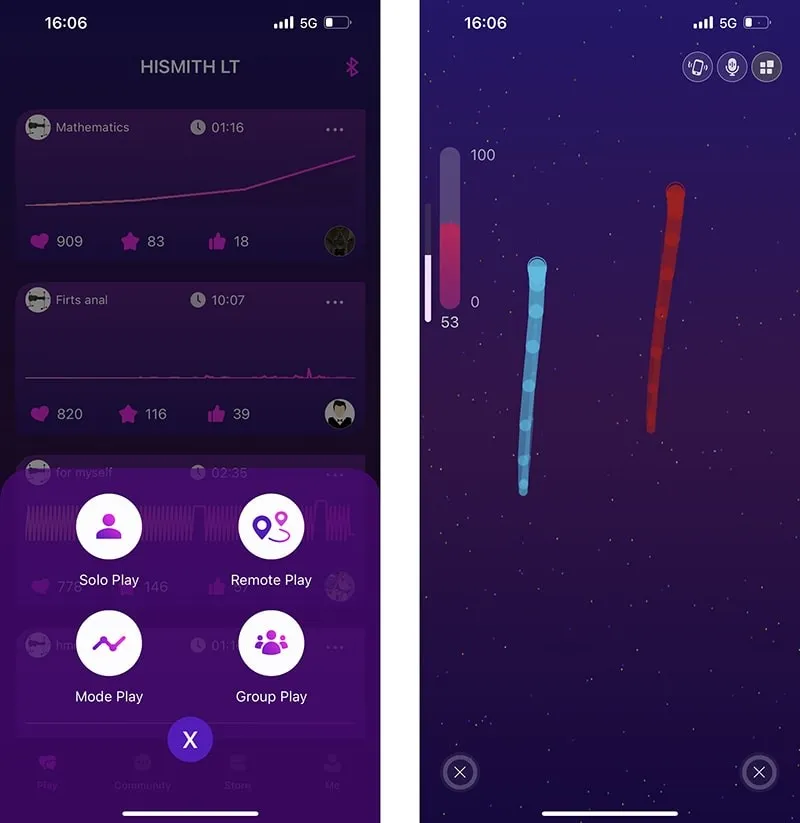
5. Mode Play:
Enter the Mode Play section, where you will find five tabs: Top, New, Mine, Collection, and History. The Top tab displays shared modes sorted by popularity, while the New tab showcases the latest shared modes. The Mine tab lists the modes you have created, the Collection tab contains the modes you have collected or favorited, and the History tab displays the modes you have used previously. When you click on any mode, your machine will follow the selected pattern. Exiting the mode will stop the machine’s movements.
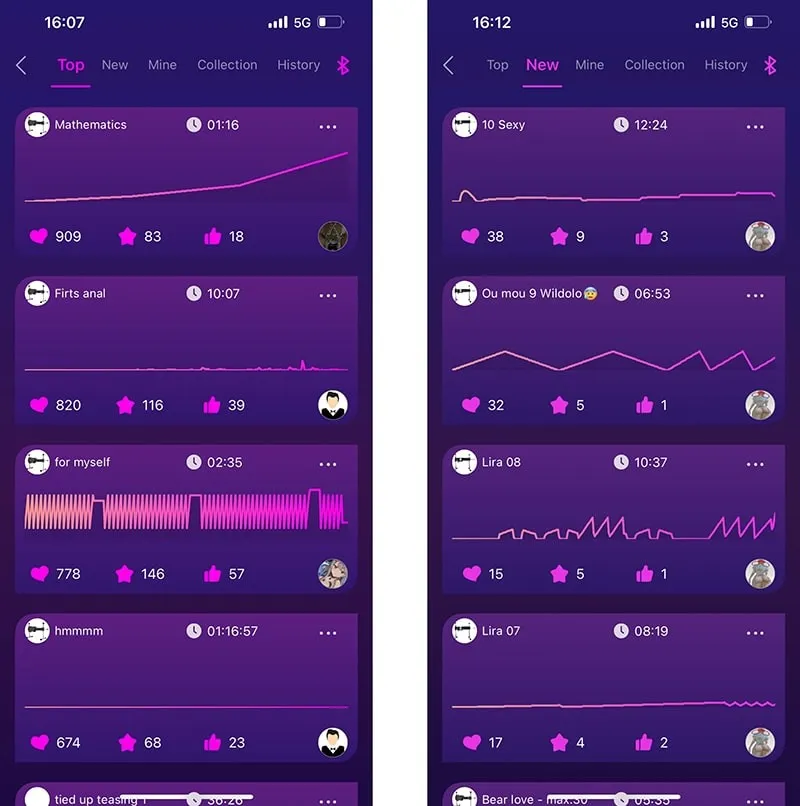
6. Creating Your First Mode:
To create your own mode, navigate to the Mode Play section and click the plus (+) button in the bottom right corner. You will be presented with two options: Professional and Standard. Select Standard, as this option is more user-friendly for beginners. Once in the editing interface, you can freely experiment with creating a mode. The Standard option allows you to record your control inputs over a certain period and set it as your mode. You can see the machine’s responses in real-time as you make adjustments. Simply click the start button, drag the speed control button at the bottom to set the speed conditions and changes over time, and click stop when you are satisfied. You can preview your mode by clicking the play button, which activates the machine accordingly. Additionally, you can select specific segments by clicking the fragment selection button, enabling you to choose and manipulate specific portions of the mode. The delete button removes the selected segment, while the copy button allows you to duplicate it to the clipboard. At the top of the screen, a flashing insertion cursor will appear on the coordinate system, indicating the position where the copied segment can be inserted. Drag the cursor to select the insertion point and click paste to insert the copied segment. Once you have finished editing, you can save the mode and give it a name.
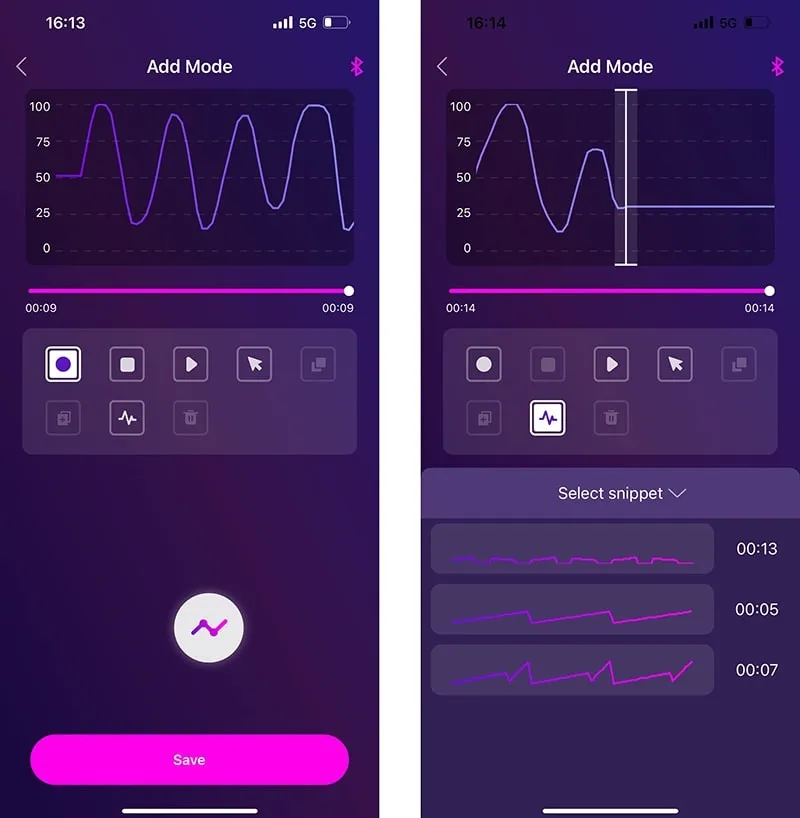
7. Creating Modes with the Professional Option:
For more experienced users, the Professional option offers additional customization possibilities. Within the mode, you can set multiple single phases, each with three parameters: starting speed, ending speed, and duration. These single phases enable the machine to start at a certain speed and accelerate or decelerate within the specified time. You can also include cycle phases, which consist of start phase, end phase, and the number of cycles. The machine will sequentially execute single phase 1 and single phase 2, repeating the specified number of cycles before moving on to the next phase. The machine completes the single phases before advancing to the cycle phases. As with the Standard option, you can save and name your customized modes.
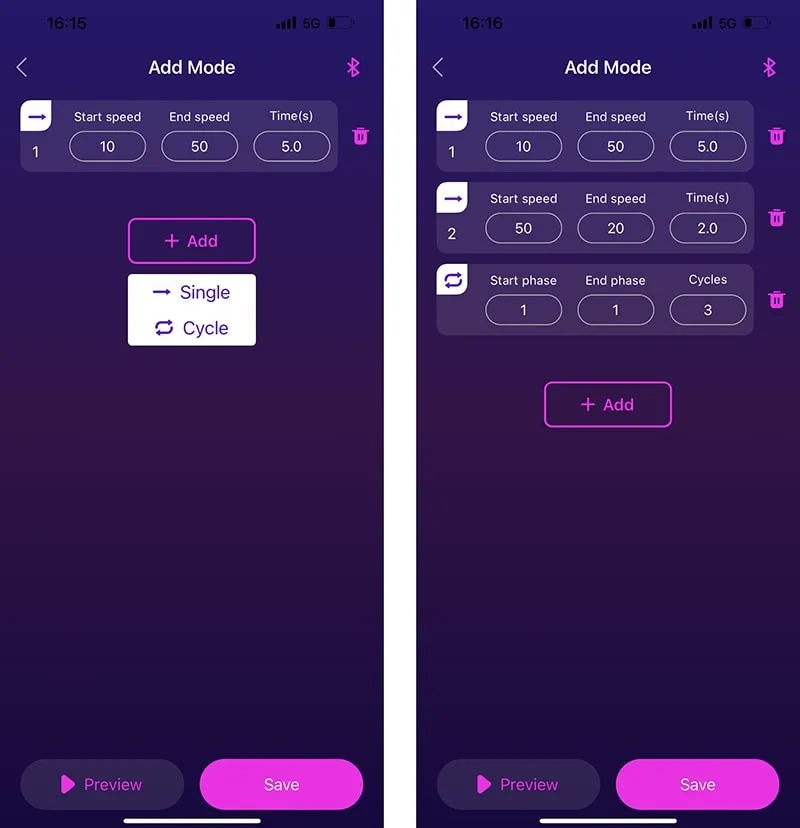
8. Which Option Is Better?
In comparison, the Standard option is suitable for beginners as it provides real-time feedback on the machine’s speed during customization. The Premium option is more suitable for experienced users who understand the implications of specific speed settings and want to ensure smoother transitions by setting precise phase durations.
